It’s no secret that legal operations do not imply working solo. It’s all about collaboration.
More so, the effectiveness of legal operations depends on the synergy at every level – from document drafting, negotiation, and approval – to signing. Any disruption or delay can inevitably translate into the decline in customer experience, missed opportunities, and financial losses. Multiply these by the crisis situation we’re all too familiar with in 2020, and you get a great threat to company performance.
While the boost in remote work culture has given employees room for becoming more independent, it also caused mismatches in communication and achieving company goals, which need to be aligned through collaboration tools.
In fact, 86% of employees and executives consider a lack of collaboration or ineffective communication as one of the principal reasons for workplace failures, and 39% believe that people in their company collaborate poorly.
Therefore it makes perfect sense that streamlining both external and internal collaboration has topped the agendas of many CxOs.
86% of employees and executives consider a lack of collaboration or ineffective communication as one of the principal reasons for workplace failures, and 39% believe that people in their company collaborate poorly.
To align legal departments with other business teams, clients, and counterparties, and make contract management more efficient and fast without any email back-and-forthing, AXDRAFT document management software provides enhanced contract collaboration functionality.
Below we’ve put together a guide and FAQ to get you started with this feature and let you leverage productivity across your teams.
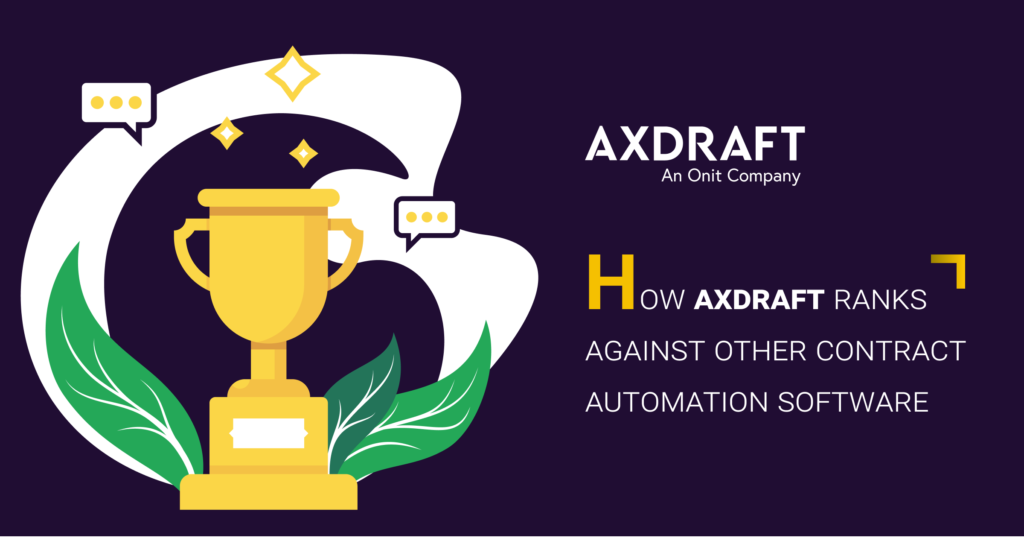
What is collaboration inside AXDRAFT?
Whenever you need someone to step in at any stage of your contract lifecycle, AXDRAFT lets you do so. Most importantly, we also allow you to make sure they don’t make any mess that will cause you to grit your teeth and do the same work over again.
Our contract collaboration feature allows you to get your documents redlined, edited, and approved without leaving the platform, while also notifying you and everyone involved about any changes that were made.
Our collaboration is designed for you to always stay on top of everything that is going on with each of your documents, and proceed through the contract lifecycle without any roadblocks. Unless, of course, you enjoy sending a hundred emails with reminders or phone call follow-ups.
How do I turn collaboration on
If you want to cooperate on the document, just click “Send for approval” at the top of the screen. Then, select a user you’d like to add as administrator on the document from the drop-down menu and click ‘Magic’.
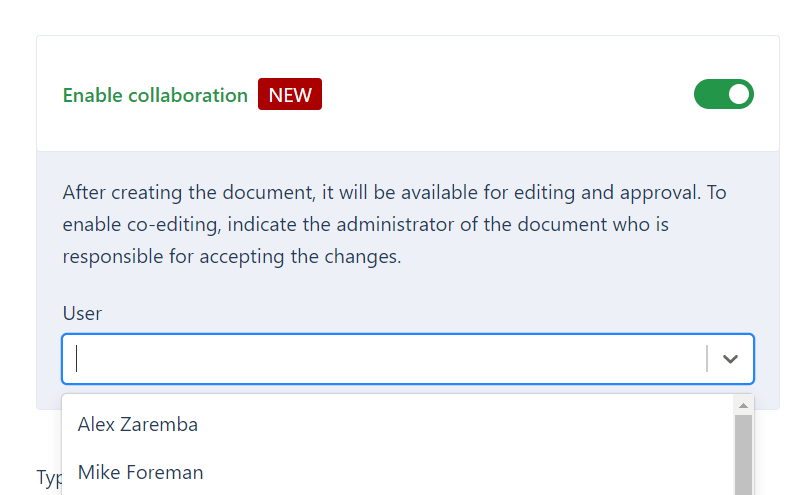
Who is an administrator
You can think of an administrator as a document CEO who keeps track of all changes and has ultimate authority. This role is responsible for accepting all changes to the document, editing the text, adding users to the collaboration flow, assigning roles to these users, and overall ensuring document compliance with all the norms.
It is common to make a Chief Legal Officer or the head of your team an admin on your documents. As an admin, you can always assign someone else to be an admin of this document.
How do I find the documents under the collaboration
Once you enable contract collaboration, AXDRAFT automatically saves all your data and creates a new project for you that only contains this document. It will be displayed in the list of projects on the Projects tab, and you will also be directed to this project automatically, right after you draft the document.
That’s where you’d find all of the documents under collaboration, either created by you or assigned to you by another user. Documents under the collaboration will have a “Pending for approval” mark in the project box. You will also see how many changes need to be approved.

How do I edit the document
Depending on your role, you may be able to edit the document by adding or removing text and data in the document, or by suggesting changes – just as you would do in the Suggest mode in Google Docs or MS Word.
To edit the document, open the corresponding project, and click on the document. You will get a document preview where you can suggest changes. The suggestions are visible to all document users in the right section of your screen and are color-coded for the type of actions performed. They need to be approved by the Admin or Approver before being actually applied to the document.

How do I comment the document
You can leave comments on any text in the document. To do so, highlight the necessary section in the document preview, and click on the gray “Comment’ icon on the right side of the document. A popup form will appear on your right (where all document suggestions are) with a field for comment input. Any type of user can comment on the documents.
All your comments will be displayed alongside any changes that were made, in the right section.
How do I invite users to collaborate
Whenever you need someone outside your team or organization to get involved in your workflow, you can invite them to AXDRAFT business contract management software.
All user types can invite new users to the document, but only Admins can invite Approvers. To do so, click ‘Invite user’ button at the bottom of the left bar in the collaboration mode. Apart from Admins, there are 3 types of users:
- Company user (users within your company, can suggest changes and comment on the document)
- Document approver (users within your company, can do all of the above AND approve changes)
- Counterparty user (users outside your company, can only suggest changes and comment)
How does it work for the invited users
To invite users outside your company, you will have to enter their email address and phone number in the ‘Invite User’ window. Then they will receive an email with an invite, and be directed to the document in AXDRAFT. To enter, they will have to enter a verification code from the text message they receive to their phone. When done, they will see the document in the collaboration mode and will be able to submit changes as suggestions and leave comments to the documents.
How do I approve the changes
To approve or discard changes, click “Approve” or “Discard” next to the box with the suggestion in the right bar in the collaboration mode. Once all of the changes have been approved, Admins can approve the entire document by clicking “Approve full document” button. Please note that this button is not available for you if some of the suggested changes are not resolved in the document.
Document Version History
To give you extra control and transparency over your work, AXDRAFT automated contract management software provides version control functionality.
To view version history, all you need to do is click on the ‘Version History’? button at the top of your document preview, and you will see the list of all changes that have been made to the document. If you feel that some changes that have been approved are no longer necessary, you can always restore to the older document version by clicking ‘Set as current version’? in the menu of the older version.

This should cover all things collaboration so far, and of course, we’ll be adding more tweaks and handy features in the future.
If you have any questions, our team is always happy to help and cast extra light on anything that seems unclear or confusing.
In our next articles, we’ll show you how metadata works, and how to create custom document approval flows.