Don’t you just “love” it when you email your colleague a document with redlines and it just sits there in their inbox for days, lost in the pile of promotional and junk mail? And only after a few hundred reminder emails, when the deadline is approaching do they notice something is off, so both of you have to put the best foot forward to deliver on time?
When more than one person is involved in the contract management lifecycle (which is, almost always), such pushbacks are very common.
Not that it makes them any less frustrating.
What is worse, such seemingly small things can trigger the chain of dire consequences, such as missing obligations, threatening the success of the negotiations, or missing a window of opportunity completely. This moves it from one-person failure to company growth breakdown.
Need we say that this is the direct opposite of business growth?
Organization is key
There are several ways you can address the problem of delays in approval. You can go the old-fashioned way and bombard the other people involved at the review and approval stage of your document management process with endless emails and phone calls, or you can strive towards organization, automation, and control.
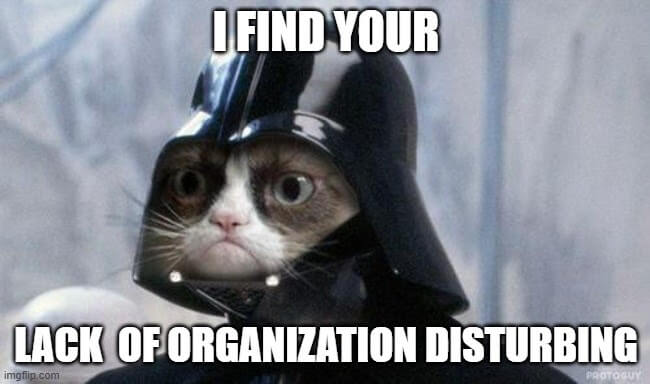
The first approach takes up your time, while the second one saves it (and also gives you a good reason to gloat over how good you are with the workload management). Let alone the fact that every time you send an email with an attachment you risk compromising your data security. After all, more than 1/3 of people have accidentally sent an email to a wrong email address at least once, and human error is listed behind 50% of data breaches.
More than 1/3 of people have accidentally sent an email to a wrong email address at least once, and human error is listed behind 50% of data breaches.
AXDRAFT Workflow Automation adds the right amount of structure and order into your regular workflows by allowing you to:
- Maintain data protection at all times by ensuring your documents stay on the platform
- Streamline both external and internal communication
- Always stay in the know of the status and location of each of your contracts
- Control who is involved in the process and distribute access rights accordingly
And most importantly, our workflow automation will never let your important contracts hang in the air, threatening your business growth, as it helps involve the right people in the right order, at the right time, right on the platform.
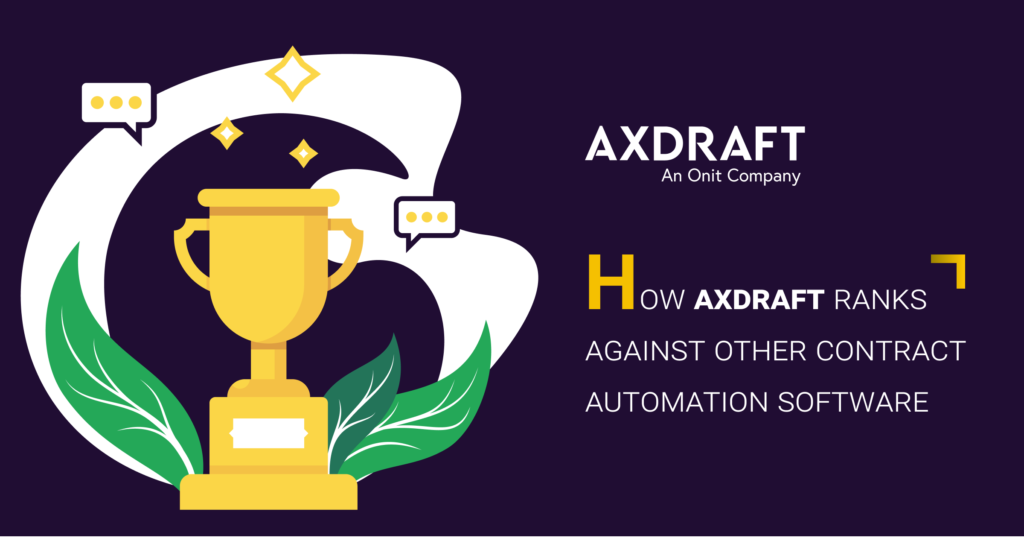
How does it work?
After drafting your document, in the Collaboration mode, you can set up the approval flow to get it ready for signing.
If you have the role of Company User, there’s nothing to worry about. You just click “Assign Approval Flow” in the left-screen bar and select the necessary flow from the popup window that applies to the document you are creating. People involved in this flow will be automatically invited to collaborate on this document.
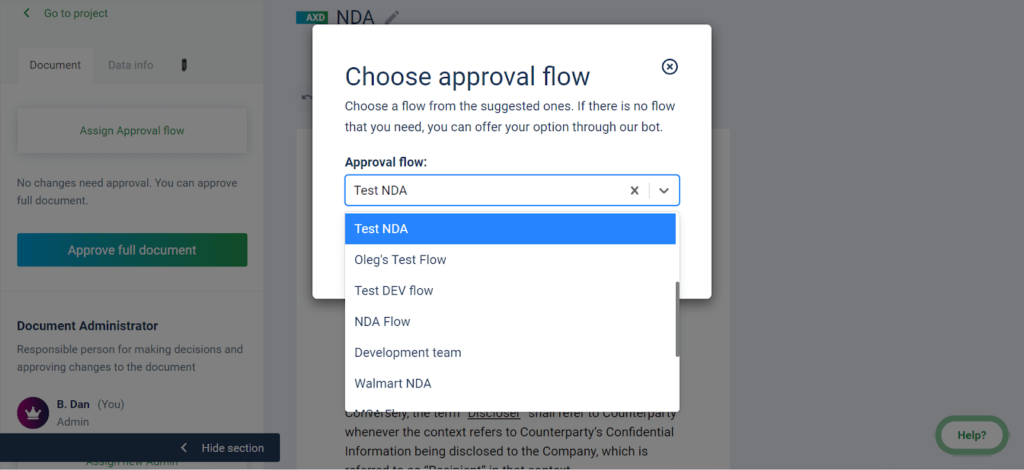
However, if no approval flow is available, or you’d like to add more people who are not listed in the created flow, there are two things you can do.
You can either contact us through our bot by clicking the ‘Help’ icon in the bottom right corner and request that we create a necessary flow for you, or you can create one yourself—but for that, you need to be an administrator on the document you are editing, and to have access to the Approval Designer dashboard.
Creating a new approval flow
You
ll find Approval Designer in the drop-down menu under ‘Profile’. Please note that not every user has this option enabled by default, and there might be two reasons to that:
- Your company does not have this feature enabled yet. To have it added to your AXDRAFT dashboard, you need to contact our team and we’ll be happy to turn it on.
- You do not have the role of Company Administrator. In this case, you’ll need to reach out to the team member responsible for managing the entire AXDRAFT account and request they create an approval flow for you.
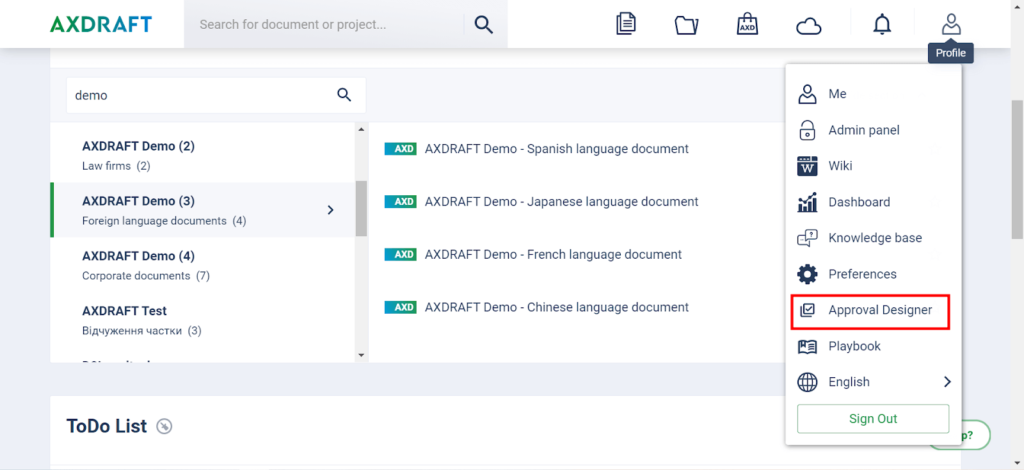
After opening the Approval Designer, you’ll see the list of all approval flows ever created for your company account. To create a new one, just click on the ‘Create new approval flow’ button.
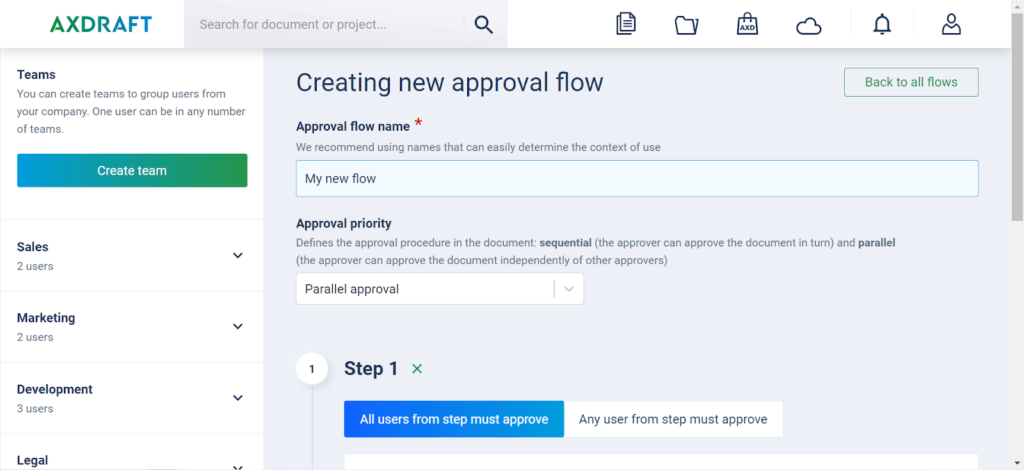
In the new tab, you’ll be asked to enter the name of the new flow, choose the approval priority, and define the order in which your document needs to be approved step-by-step.
Approval priority comes in two types:
- Parallel approval means that people included in the workflow can approve the document in any order, parallel to one another. You just need to make sure their approval is received in the first place.
- Sequential approval means that people included in the workflow need to approve the document in the strict predefined order.
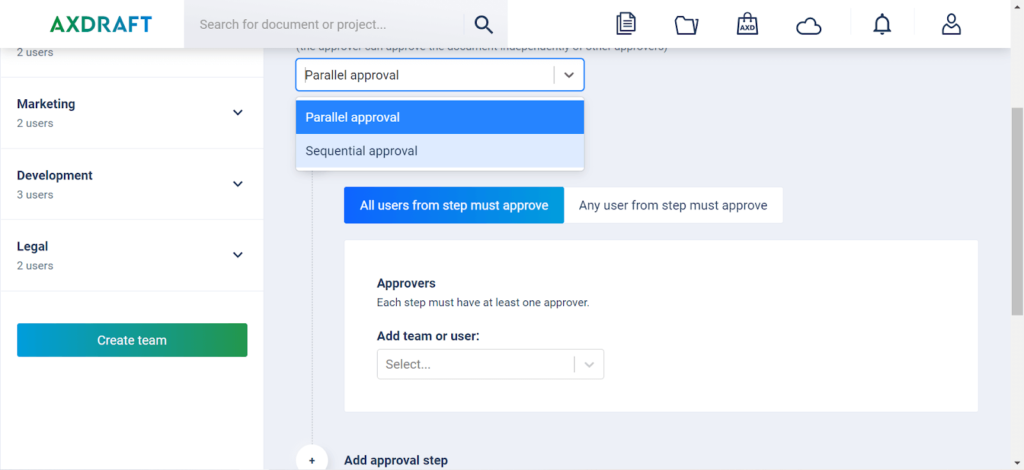
You can add as many steps to the approval process as you need. For each step, you need to define the people or the team that will be approving your document, and whether all or just any of these people (or everyone on the team) will need to approve.
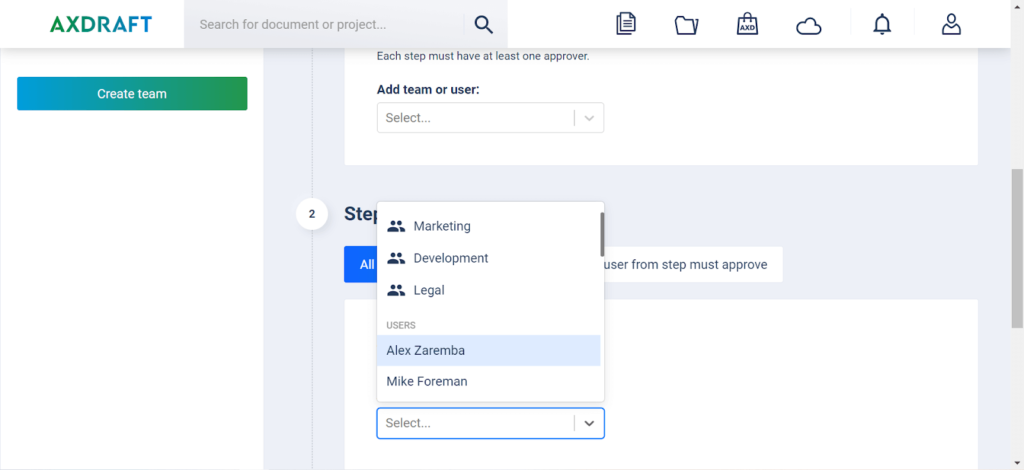
In the Approval Designer, you can also create teams based on any criteria (for instance, company role). To do so, you can just click ‘Create team’ in the left section of your screen, and in the popup name the new team select the users you want to add. One user can be added to any number of teams.
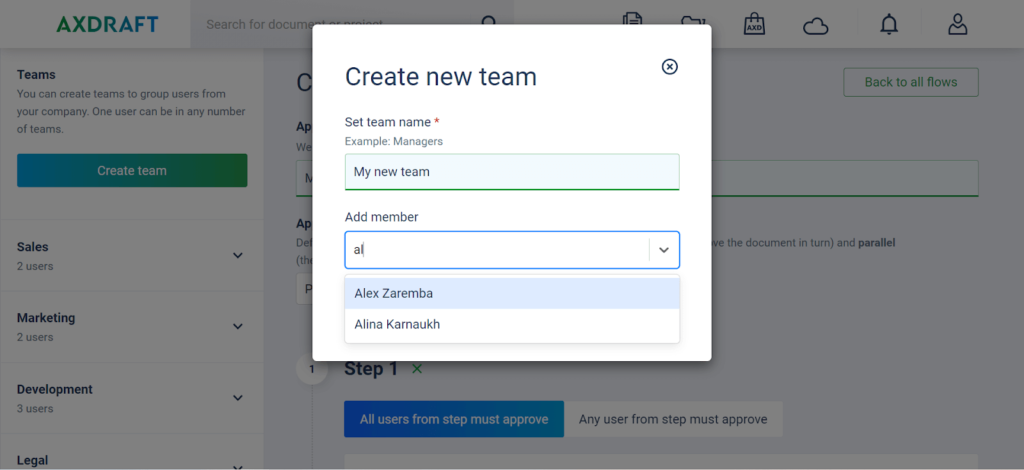
Finally, you can link any number of templates to this flow, and it will be assigned automatically once a new document is generated from this template.
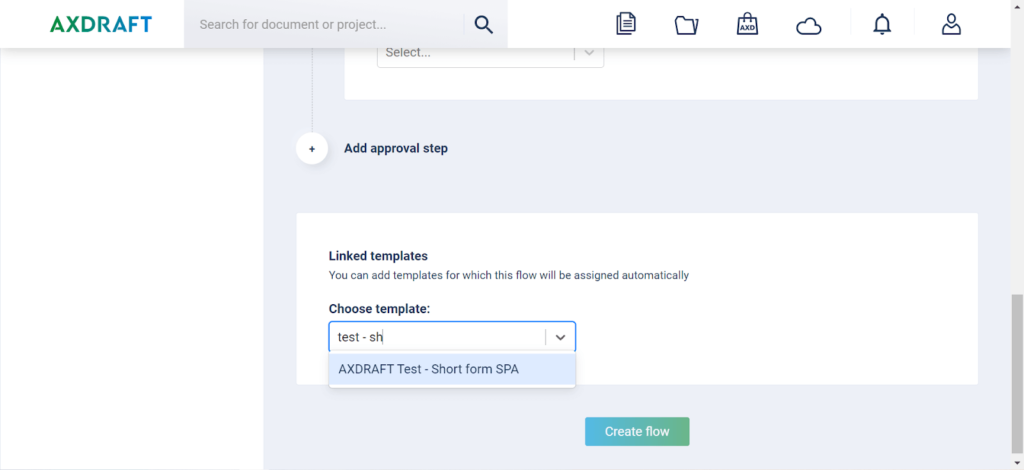
Assign the approver to part of the text only
If you need certain people outside of your chosen approval flow to step in and approve certain bits of your document text, all you need to do is select the necessary text and click ‘Assign Approver’ in the menu on the right side.
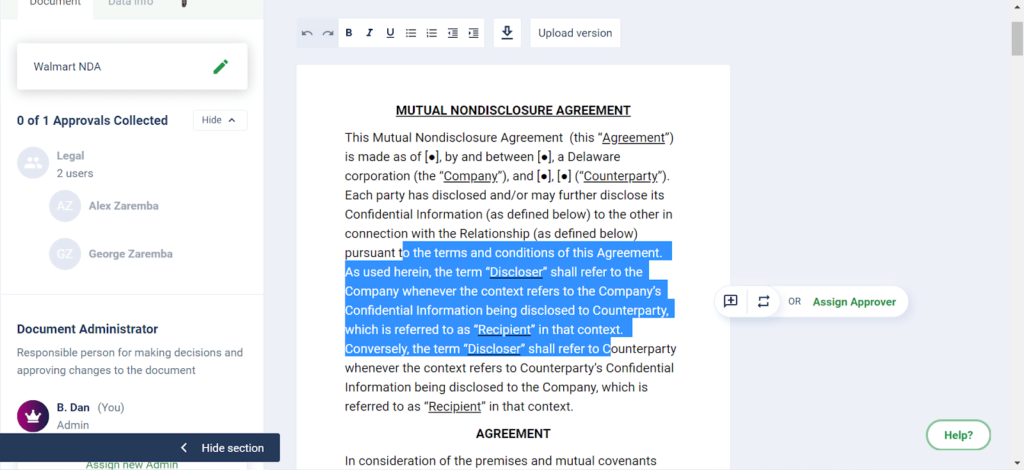
You’ll then get a popup with a drop-down list of AXDRAFT users you can choose from. Once you assign a new approver, they will receive a notification via email, and you can also add a comment for them to better navigate what needs to be done.
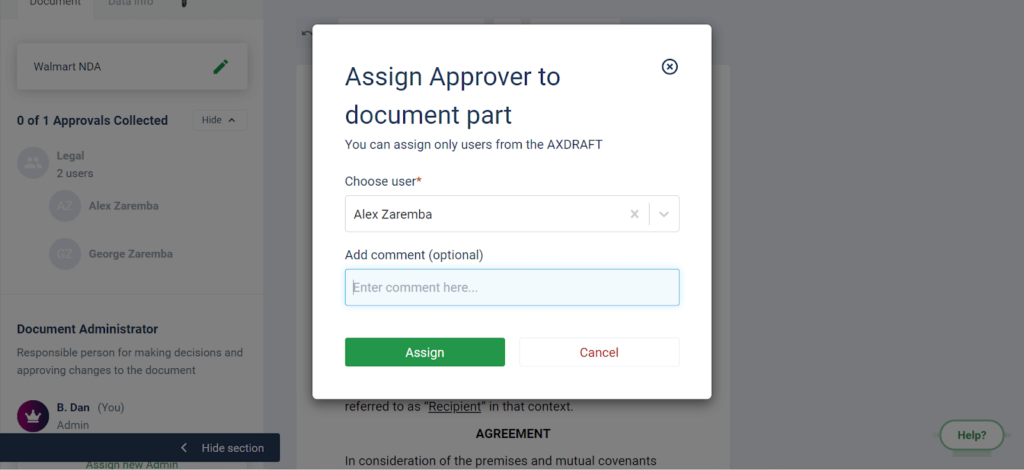
Checking up on the approval status
Once you have selected the approval flow, you can track the status of document approval according to this flow. The progress will be displayed in the left bar of the document in the collaboration mode, in the?Project tab?for the newly created document, and also on your dashboard in the To-Do list, so you’ll be able to see who needs to approve the document next. That is where other AXDRAFT users involved in the selected approval flow will see the documents that require their attention.
You can also choose to remind the approvers to take a look by sending them an automated notification.

Once someone from the flow approves the document, you will receive an email notification. You will get a separate notification when the document is fully approved by everyone on the approval flow team.
This should give you a good understanding of AXDRAFT’s approval flows—but if you yet feel a bit uncertain, we’ll be glad to give you a one-on-one tutorial.
If you have any questions regarding any step in the approval process (or any other question for that matter), feel free to reach out to our team.
Next up, we’ll walk you through document metadata in our upcoming blogs.