Data is the most valuable asset in the modern world. More so, it is the core building block in any object and structure, animate or not, physical or abstract.
The entire world and all of its components can be described in 0 and 1 digits only (although this plain version of the world is a lot less exciting). What we see every day with the technological, scientific, and creative developments is the constant, unstoppable, and irreversible growth in the volumes of data.
In fact, today we have access to so much information that, quite ironically, finding what we really look for is only getting harder. Without proper structure, all this data in front of us is nothing but informational debris. For any valuable piece of information, we’d fish thousands of useless random items of data.
To bring this structure into the digital space, we use something called metadata.
What is metadata?
Putting it simply, metadata is just data about other data.
Metadata structures any piece of information in a way that it can be searched for, analyzed, calculated, and automated. It is what signifies that the data is really valuable, and is related to your topic of interest.
There are various types of metadata, each context-based and used for its specific purpose: descriptive, structural, administrative, reference, technical, statistical, etc.
But essentially, all of these types answer seven basic questions:
- What
- When
- Where
- Who
- How
- Which
- Why
Some of the examples of metadata are (1) date of creation, (2) author, (3) means of creation, (4) purpose of the data, (5) standards used, (6) file size, (7) file type, (8) quality of data, or (9) source of the data. Just to name a few.
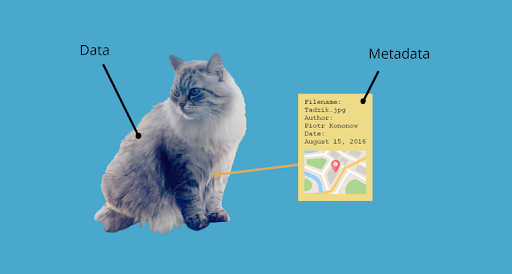
What is metadata: SOURCE
Depending on the data itself, different types of metadata can be used to describe it, and the list of its use cases is nearly endless.
How we use metadata inside AXDRAFT document automation
Fun fact: without metadata, there would be no AXDRAFT.
What’s more, there would be no document automation in the first place, because to transform your documents into dynamic templates, we first need to identify the patterns, describe them in a unified manner, and only then do we assign the dynamic values to them.
Let alone all those times we use metadata inside AXDRAFT code to create a powerful engine for contract lifecycle management.
Any time you enter any value inside any data input fields, it is saved as metadata for further use.
And yet, all our contract automation software users get XXX main ways to use metadata:
- Smart search across contracts.
- Building custom reports.
- Building conditional approval flows.
- Filtering data.
AXDRAFT provides pre-defined types of metadata for users to work with. These types of metadata are assigned on the company level and cannot be changed.
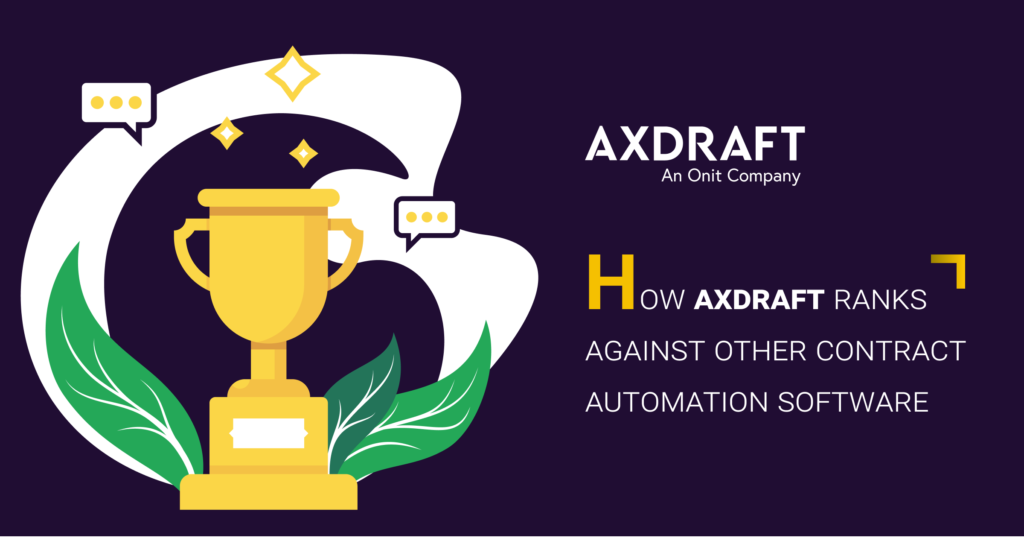
AXDRAFT’s Smart Search and filtering
One of the main ways you use AXDRAFT’s metadata is inside our smart search functionality. This feature allows you to find the necessary document (or several documents) based on the set of filters, or inside the document text.
To use the Smart search, first, you need to navigate to the Storage page.
Please note that based on your AXDRAFT document automation plan, you may not have this feature enabled by default. If you’d like to start using it, please reach out to our team and we’ll set it up for you 😊

Document storage filters
On the Storage page, you will see the Filters in the left section.
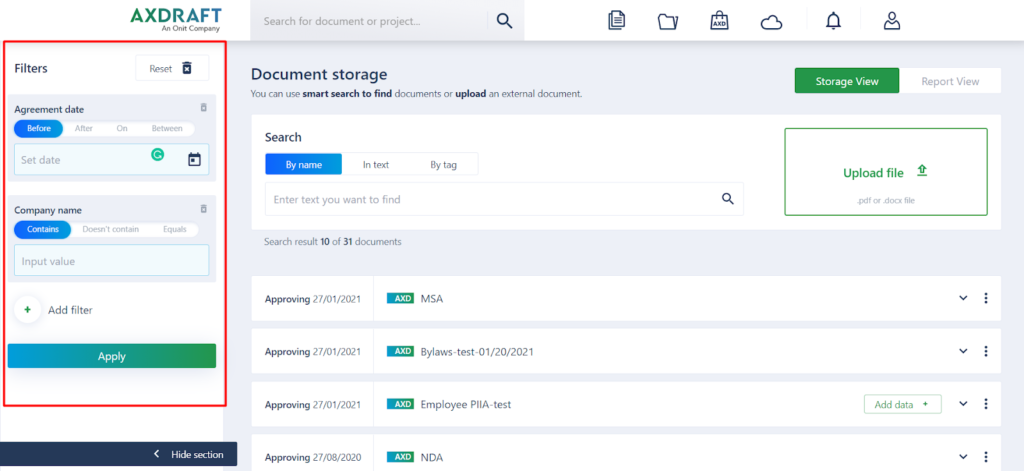
All of these filters are document metadata that can be assigned to any document, and used to find the right files. By default, you will see the Agreement date and Company name filters.
To add more filters, just click ‘?Add filter’ button below the Company name filter. You’ll then get a popup with all filters available for you to use. Just select the necessary ones and click ‘?Add’.
Please note that based on the metadata used in your company, the list of filters may look a bit different.
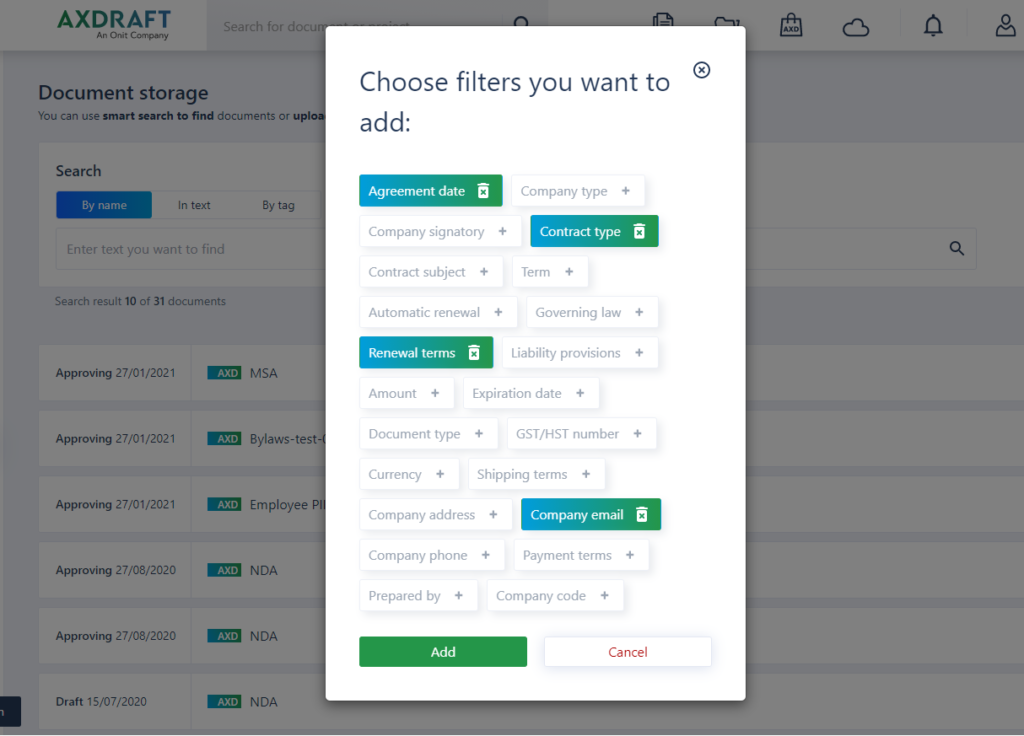
You’ll then see the new filters added to the Filter section.
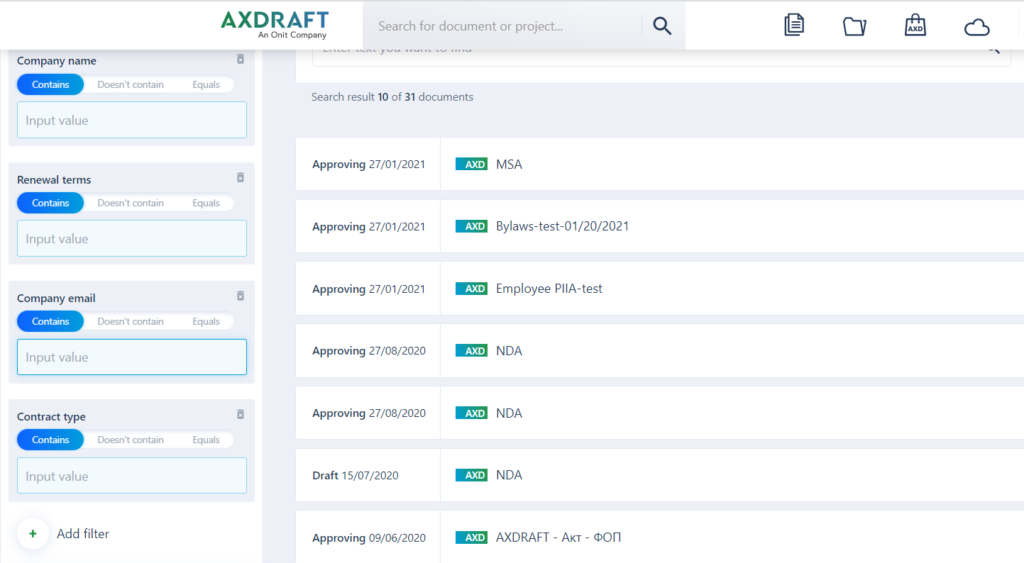
AXDRAFT filters support two types of data input:
- Date picker
- Input value
A date picker opens the calendar dropdown, allowing you to select the necessary date. In the input value field, you can enter any type of information that applies to this fields’?digits for phone number, any proper name for a company name, etc.
Based on the type of filter field, AXDRAFT provides the following conditional logic to your filters:
- For date picker: you can choose to show documents created before, after, or on the chosen date, or specify a date range and only display documents created within this period.
- For input value: you can choose to show documents that either contain, don’t contain, completely match your search criteria inside the defined metadata type.
Adding metadata to your document
To add new metadata, all you need to do is select the document you want to add data to, and click ‘?Add data’.
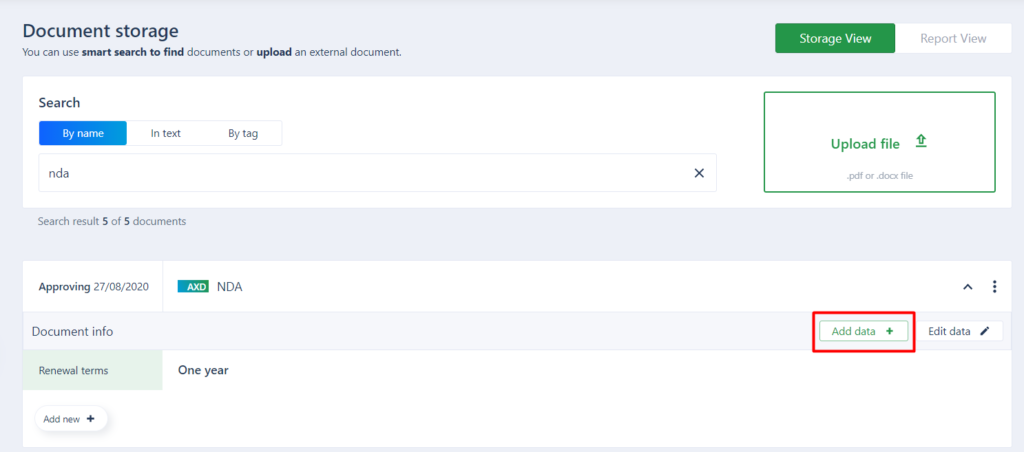
In the popup, please select the types of metadata you want to add, and then click ‘?Set value’.
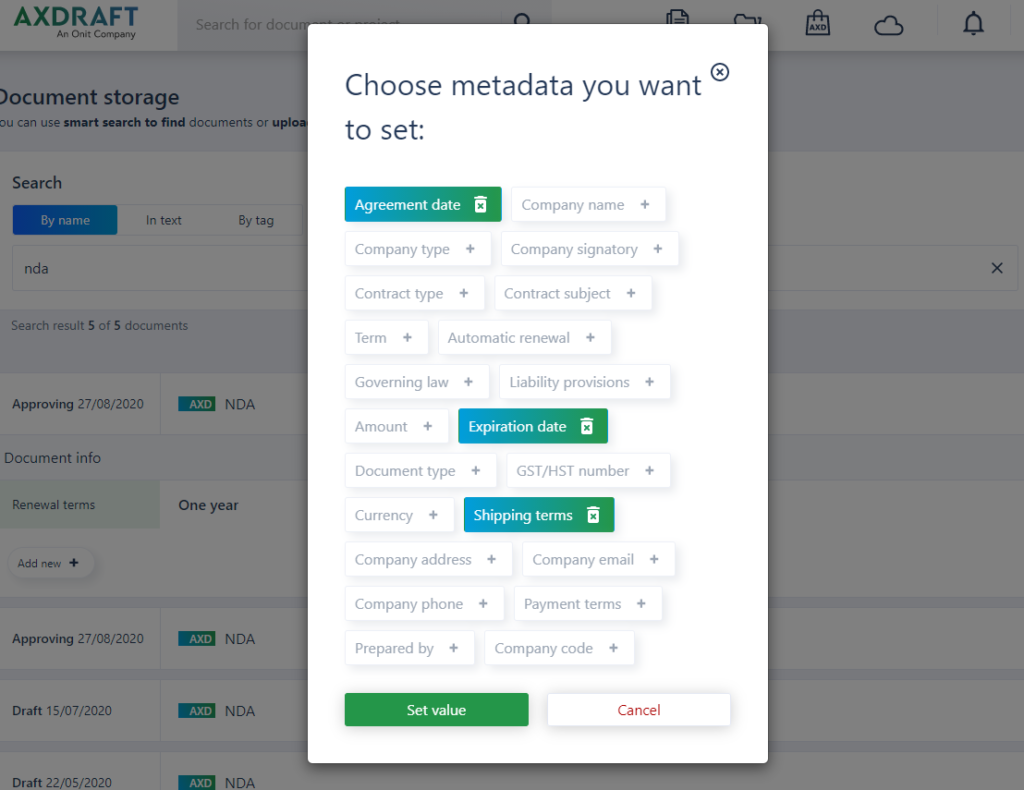
AXDRAFT contract automation software will then ask you to enter the values. When done, just click ‘?Apply’ and the new metadata will be set up for your document.
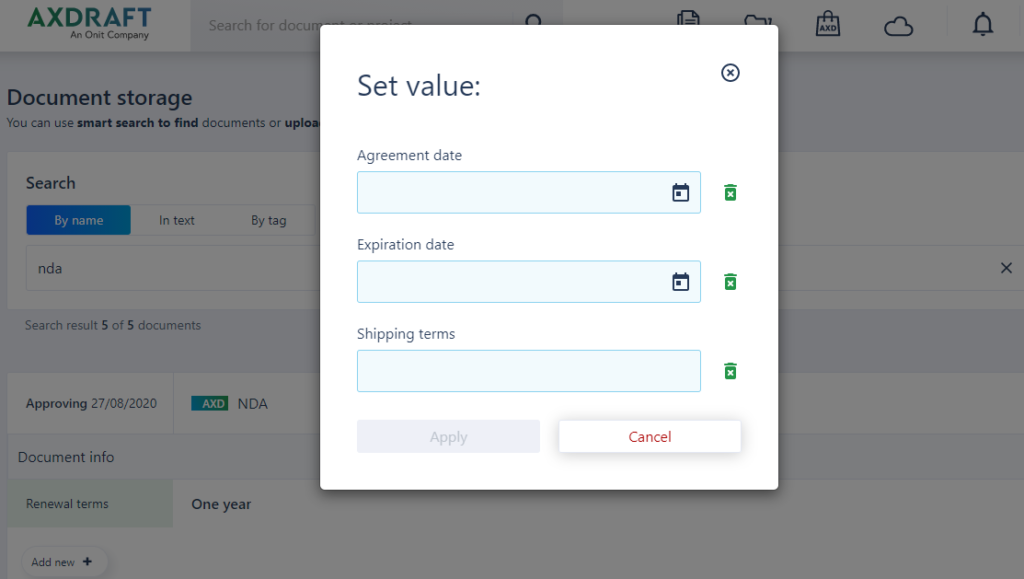
Document search
On the Storage page, you will also get a smart search box that allows you to enter any value and search inside the name of your document, the entire text of your document, or search by tag.
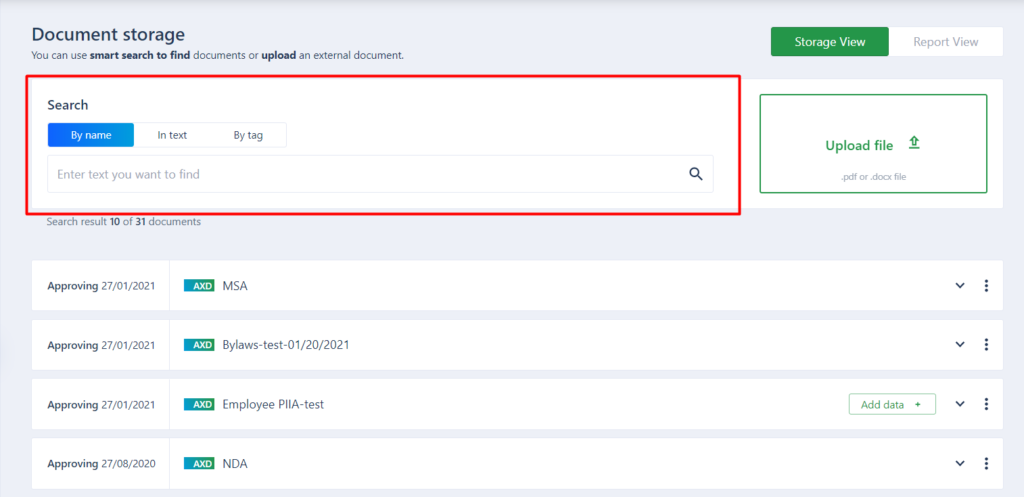
Say, you want to find the MSA document. To do that, just enter ‘?MSA’, select search by name, and there you have it.
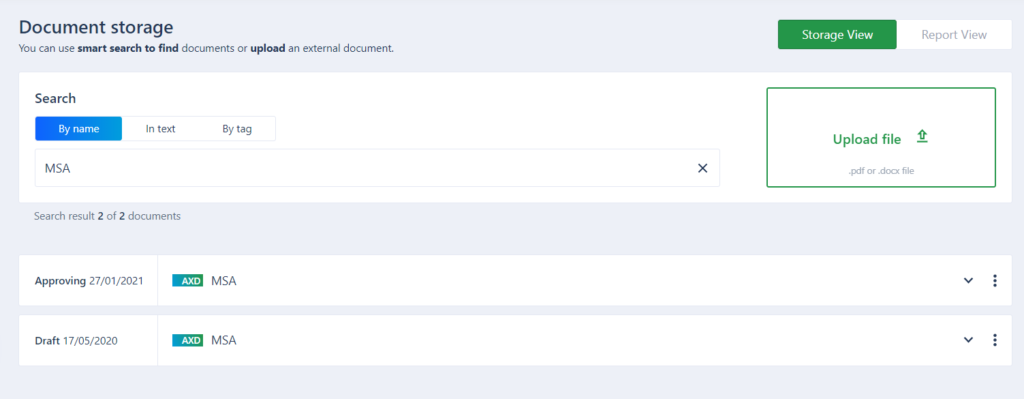
Searching by tags is a whole new level of awesome inside AXDRAFT. It does not use metadata that is set up for all AXDRAFT users, but allows you to assign custom identifiers to your documents to make them searchable inside your account.
To search by tags, you first need to create them. To do so, select the document you’d like to tag and click ‘?Add new’ button.
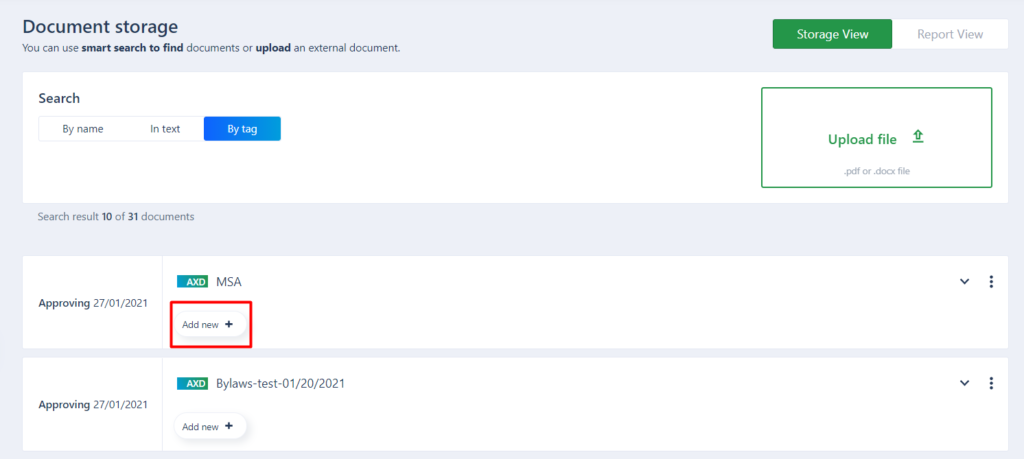
In the popup window, you can enter any number of tags. Once you’ve created a new tag, it will be available in the drop-down list, allowing you to search the documents using the right tags.
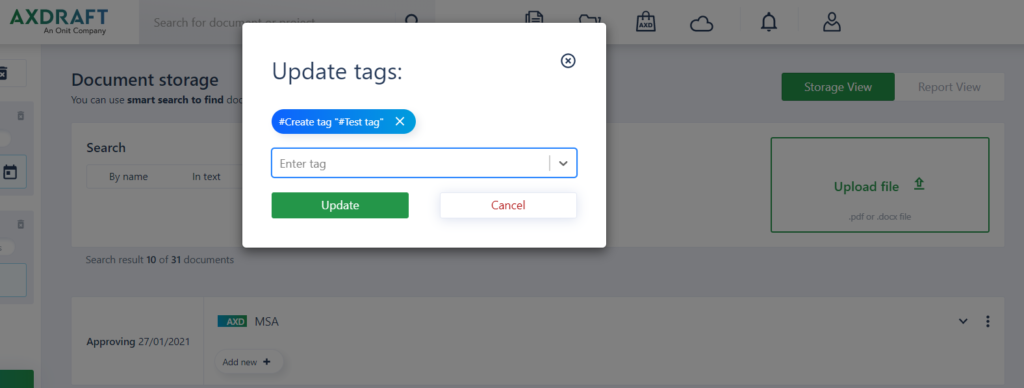
This feature helps you make sure you never lose a single contract and always be able to quickly access it.
Building custom reports
One of the best things about AXDRAFT document automation metadata is that it lets you build custom reports to evaluate your business and team performance based on metadata from your contracts.
To create a custom report, navigate to the Storage page. On this page, select ‘?Report view’ at the top.
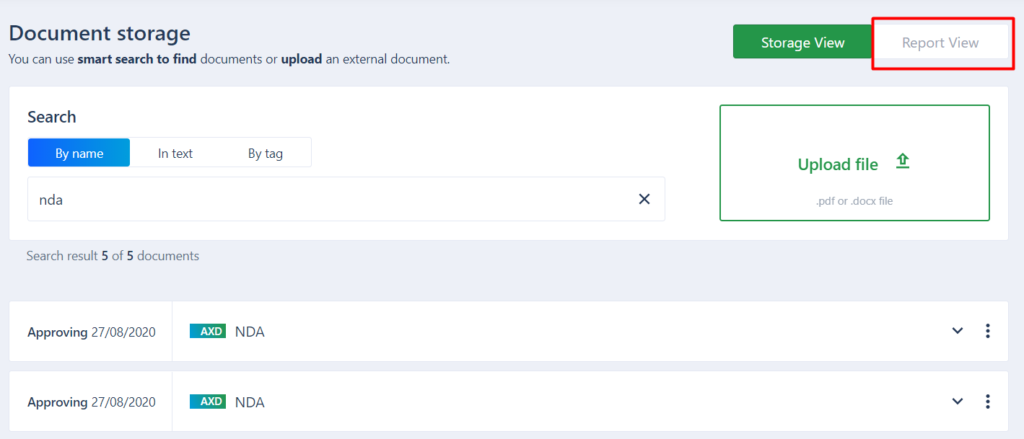
You will then be taken to the Reporting page, where you can set up all the details you want to use in the report.
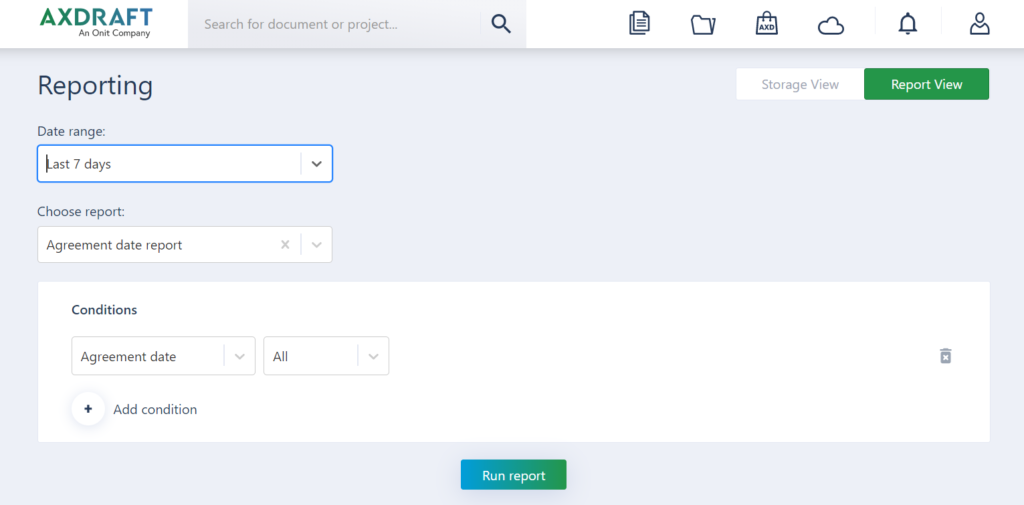
First, you need to select the date range that will be used in your new report. Let’s choose the last 30 days.
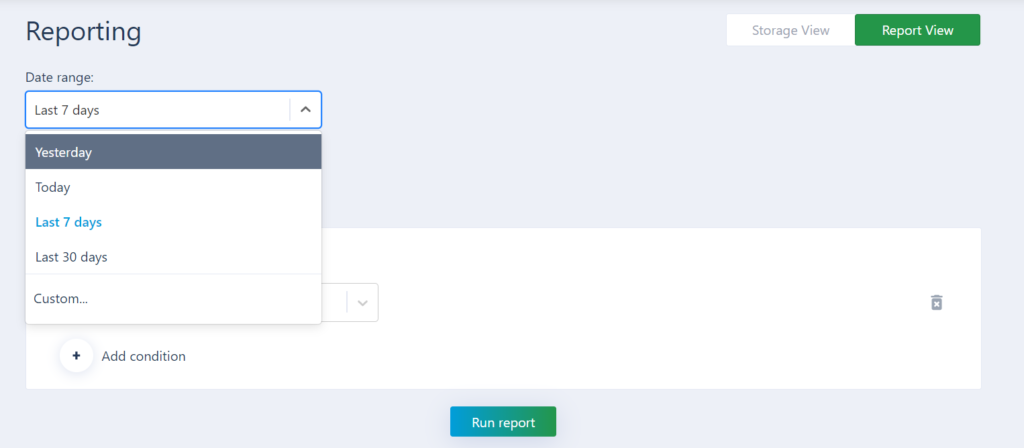
Next, you need to choose the report you want to use. Each of these reports uses one type of metadata available inside AXDRAFT document automation. Let’s run a Company name report.
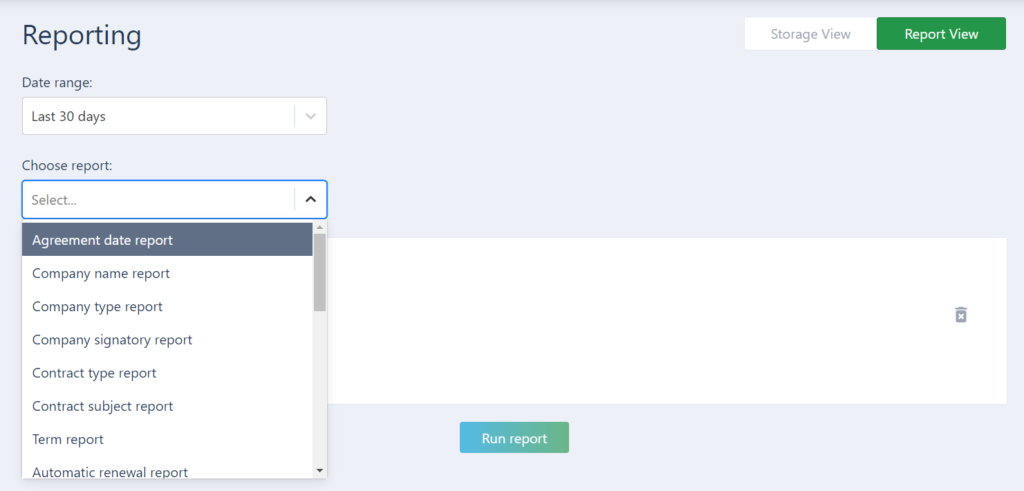
Finally, you need to add a bit of logic to your report. For that, we use conditions. By default, the first condition will be taken from the type of report you use. However, you can add any number of other conditions to expand or narrow down your report.
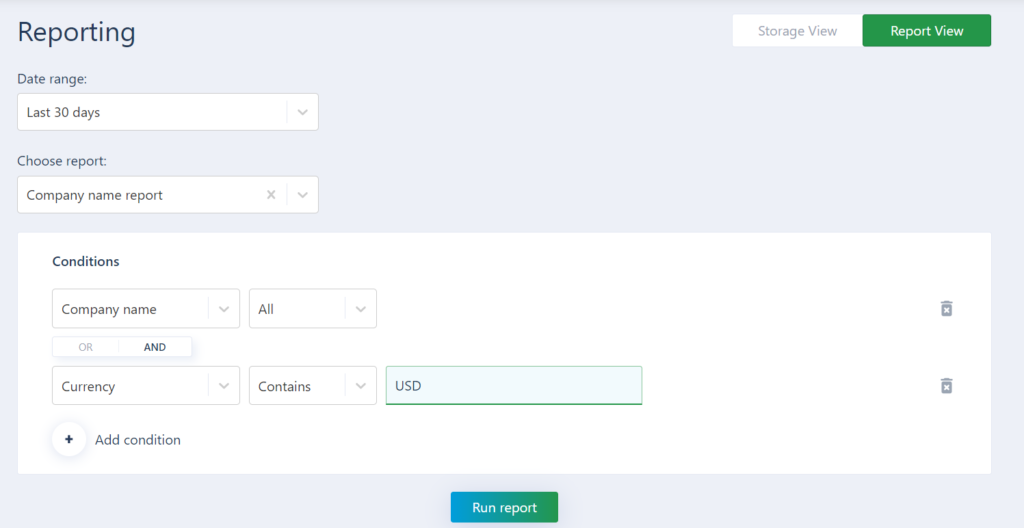
There are two types of actions you can use to build conditions: you can either choose to show all instances of the selected metadata, or select the specific values inside the metadata types only.
For metadata to be calculated into the report, you need to choose whether you want it to meet both rules, or just one would be enough.
In our example, we want to have all company names, but only USD currency inside the documents. This way, in our report, we’ll see the data for all companies that have specified USD as the currency within the last 30 days.
Creating conditional approval flows
In addition to regular approval flows inside AXDRAFT contract automation, we’ve also added a possibility to customize approval flows, to automate the involvement of the right approvers.
Here’s how it works.
First, navigate to the Approval Designer (quick reminder’?it’s a separate role, so if you don’t have this enabled by default, you’ll need to contact your account administrator or account manager at AXDRAFT).
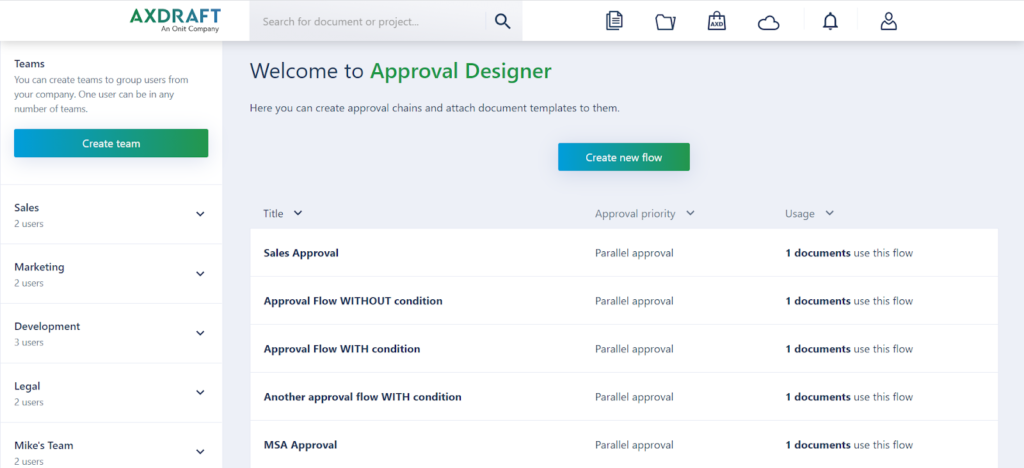
Click ‘?Create a new flow’, and proceed with the creation of a flow like you normally would.
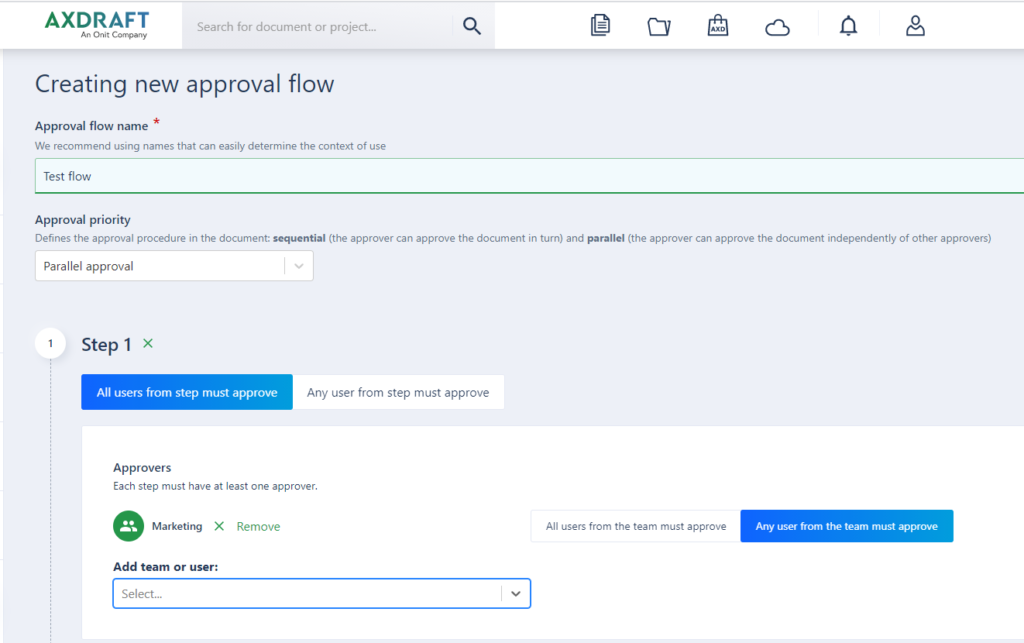
After you’ve assigned the team, scroll down to the conditions. This is where you can add any conditional logic.
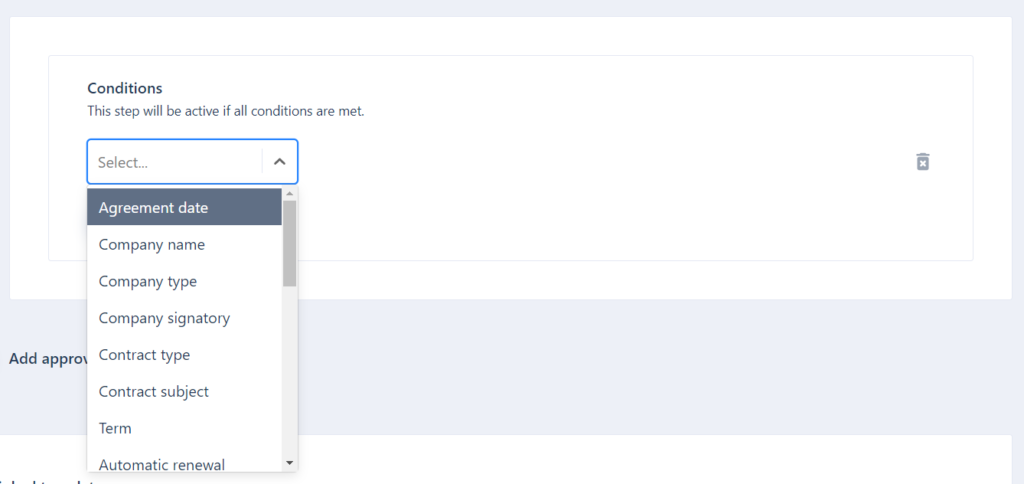
Adding conditions to the approval flow allows you to define when this flow will be automatically assigned to the newly created document in the Collaboration mode. The conditions are based on document metadata. Enter the necessary value, and select the trigger: should the data equal, not equal, or contain the value you entered.
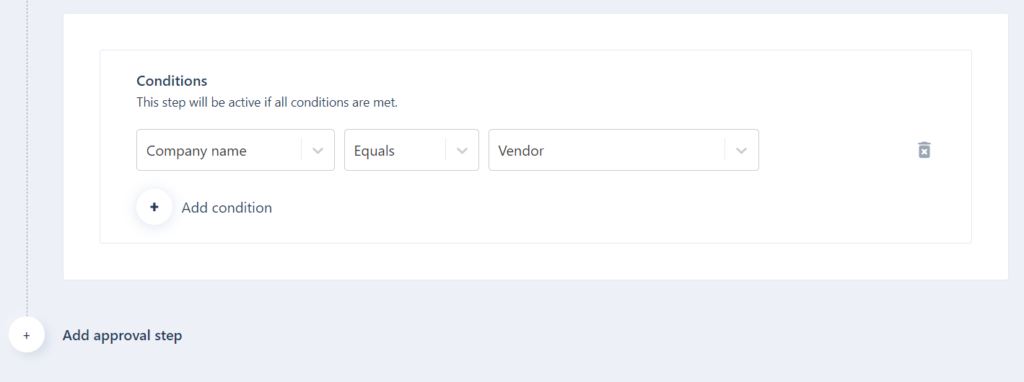
You can choose any number of conditions to work inside the approval flow, and add conditions at any step. This way, you can streamline your contract work, and make sure to involve the right people, at the right time, in the right order. Without overwhelming them with unnecessary requests.
That’s about all there is to metadata inside AXDRAFT document automation software (for now). Hope we managed to cast some light on this feature, and you find it useful in your document work.
If you’d like us to explain how metadata works further, just drop us a word and we’ll be happy to give you a personal demo.
Make sure to check out our other articles that unravel the mysteries inside AXDRAFT:
- An intro to document automation software
- A guide on customer-facing document drafting
- A detailed description of how organize your data with AXDRAFT projects
If you’re looking for a brief overview of everything AXDRAFT can do’?download our ‘AXDRAFT in a Nutshell‘? guide!